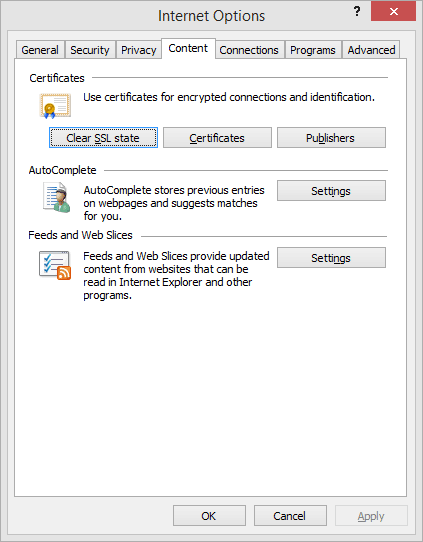
Certificate Manager is a handy application built into Internet Explorer that allows a representative to view certificates in their certificate stores. You can also Import, Export, and Remove certificates from Certificate Manager.
To access Certificate Manager, choose Tools from the Internet Explorer menus, then choose Internet Options from the pop-up menu. The Internet Options dialog box will be displayed.
Choose the Content tab, and the dialog should appear similar to Figure 1 below.
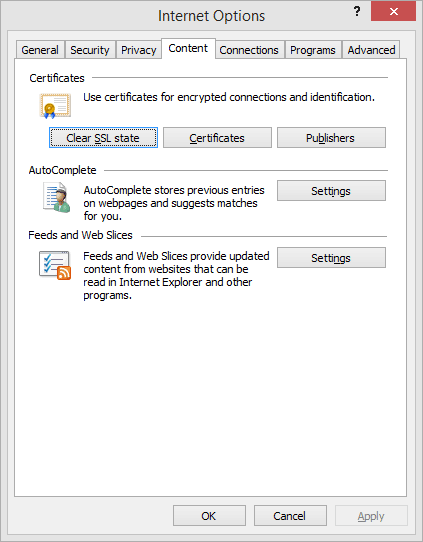
Figure 1
Click the Certificates button to display the Certificate Manager dialog box.
The Certificate Manager dialog appears similar to Figure 2 below.
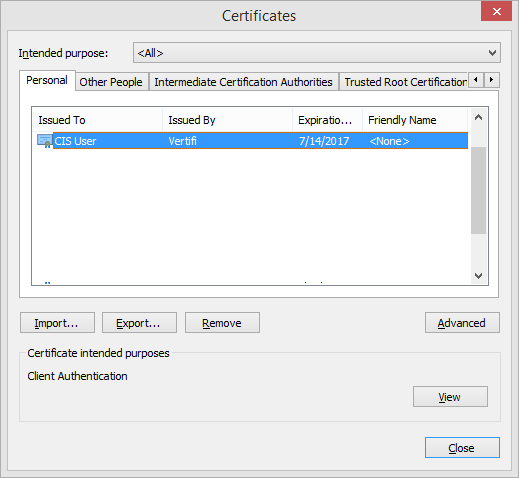
Figure 2
Please note the tabs that identify the certificate stores on your system. The leftmost tab is for Personal certificates. In Figure 2, there is one personal certificate installed. The fourth tab from the left, partially obscured in Figure 2, is entitled Trusted Root Certification Authorities. This is for certificate authority certificates.
After you've installed the Vertifi CA certificate, you should see Vertifi listed in the Trusted Root Certification Authorities. Click on that tab and scroll down, you should see a screen similar to Figure 3 below.
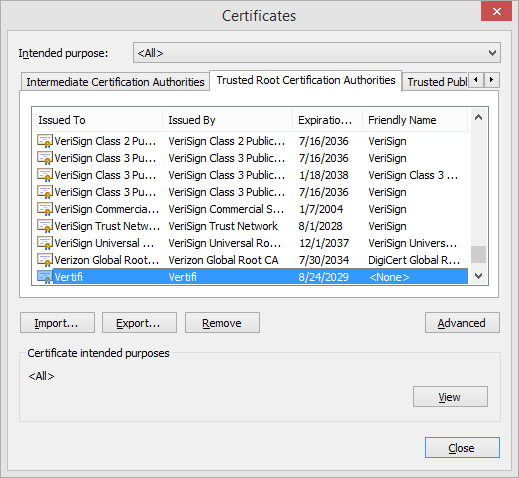
Figure 3
Also note the Import, Export, Remove, and Advanced buttons.
When you click on a certificate, the Export and Remove buttons will become enabled in addition to the Import button. Detailed instructions for each of these operations can be found by clicking the links below: