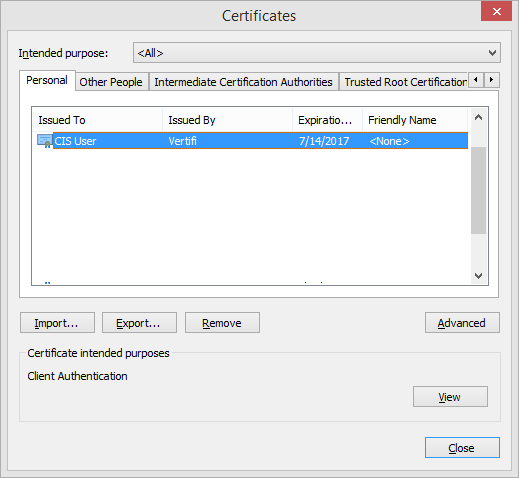
Importing a certificate allows you to load a certificate into a system from a backup file created by Exporting a Certificate.
Import is a useful means for managing shared certificates. A shared certificate would be issued for environments where the financial institution desires to have a single certificate loaded on multiple machines for multiple representatives. The overhead of managing individual certificates may not justify the risk posed by the decreased security and lack of accountability that a shared certificate creates. A certificate used for check photocopies only is a good example of the type of application where a shared certificate might make sense.
When a shared certificate is installed on the first browser, the representative would create an Export file. Follow the procedures outlined under Exporting a Certificate to accomplish this.
Then, with the export file and password (i.e., the password used to encrypt the export file), you can import the certificate onto any machine. Note: the PC this certificate is installed on must also have the CA Certificate installed to work properly.
From the Certificate Manager screen, select the Personal certificate store tab. The screen should appear similar to Figure 1 below.
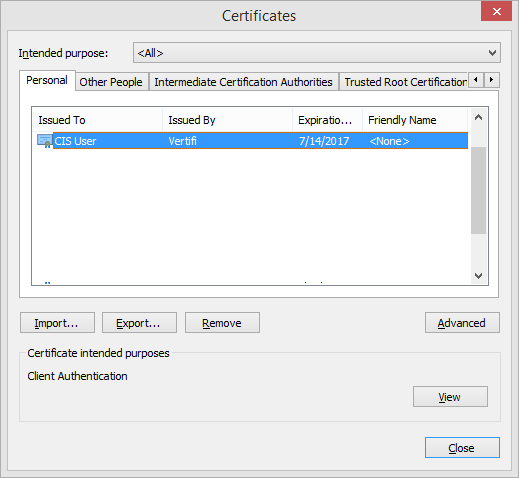
Figure 1
Click the Import button to start the Certificate Import Wizard. Follow the procedures outlined in Certificate Import Wizard to complete the process.