NOTE:

If the digital certificate is setup as exportable, and the user exports/imports the certificate this password will not carry over to the imported certificate.
There are two levels of security for a user to choose from when selecting this option: Medium or High.
Medium security means that the user will be prompted with a web access confirmation pop-up message when accessing the secure pages of EasCorp's Ease-Link (Ease-Link) and Vertifi's secure customer portal (VCP). This is the default setting for this option.
High security means that the user can secure the certificate with a password. If this password option is selected, once the user is prompted for and validates his/her digital certificate, he/she must then enter this password prior to gaining access to the secure pages of Ease-Link and VCP.
|
NOTE: 
|
If the digital certificate is setup as exportable, and the user exports/imports the certificate this password will not carry over to the imported certificate. |
When a user selects the Enable Strong Private Key Protection checkbox during the End User Certificate installation, a series of prompts will display as shown in Figures 1 and 2 below. If the user selects High for the security level, he/she will also be prompted to enter and confirm a password that will be used to secure the digital certificate as shown in Figure 6 below.
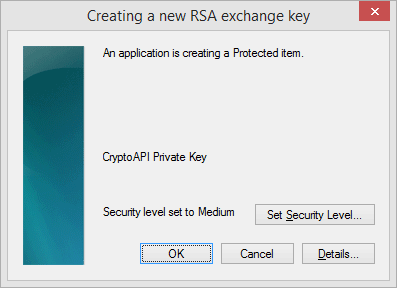
Figure 1
Select the Set Security Level button. The screen will display as shown in Figure 2 below:
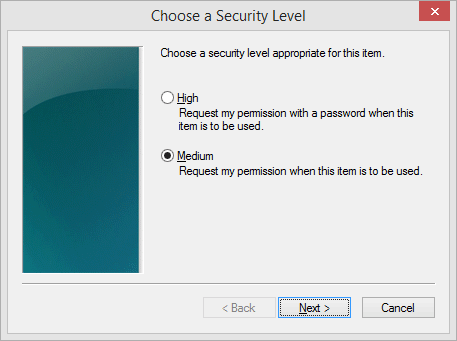
Figure 2
If this option is selected, the pop-up window shown in Figure 3 below will display to the user each time he/she invokes the digital certificate for accessing Vertifi's secure customer portal (VCP) or EasCorp's Ease-Link.
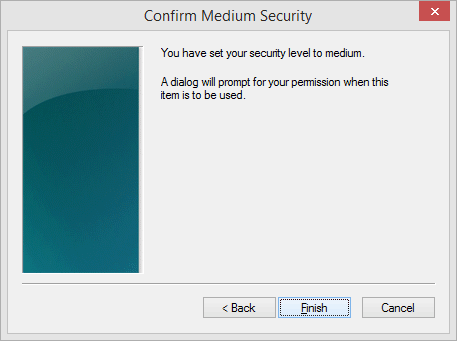
Figure 3
Once this option is set, the pop-up window shown in Figure 4 below will display prompting the user each time he/she invokes the digital certificate for accessing Ease-Link and/or VCP.
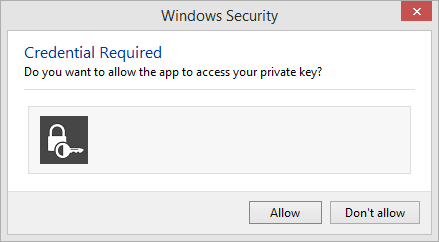
Figure 4
If this option is selected, the user is prompted to set and confirm a password to be used with the digital certificate as shown in Figure 5 below.
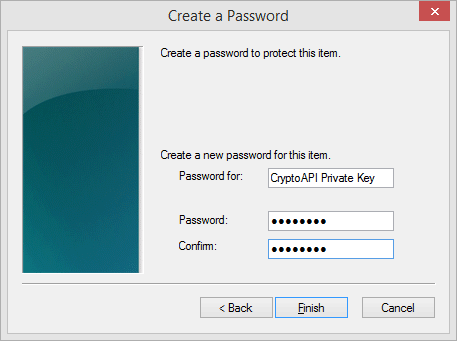
Figure 5
Once this password is set, the pop-up window shown in Figure 6 below will display prompting the user for a password each time he/she invokes the digital certificate for accessing Ease-Link and/or VCP.
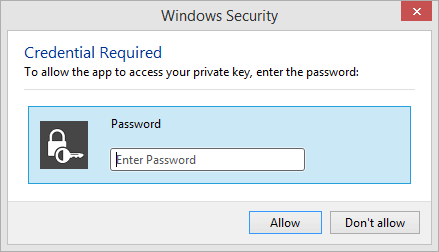
Figure 6