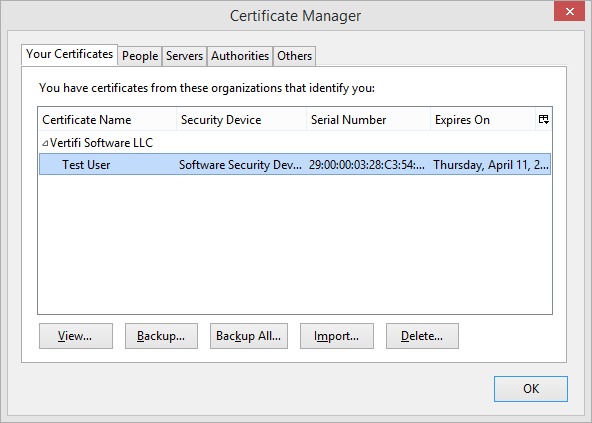
You can back up a personal certificate for archiving or importing into another application, such as another browser.
From the Certificate Manager screen, select the Your Certificates tab. The screen should appear similar to Figure 1 below.
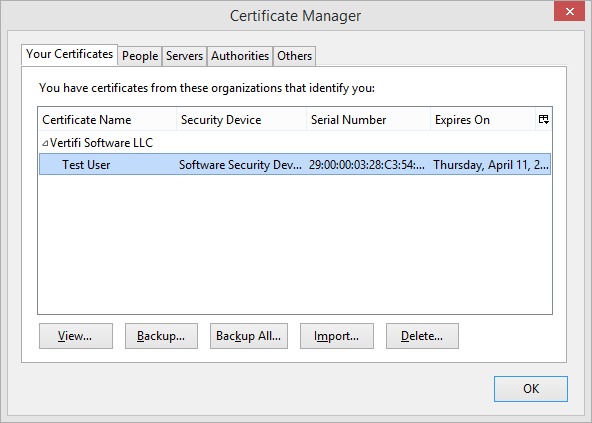
Figure 1
Click the Backup button. The File Name to Backup dialog box will appear, similar to Figure 2.
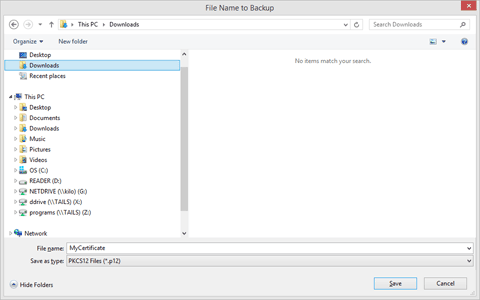
Figure 2
Using standard Windows conventions, navigate to the desired Save in folder and enter a File name of your choosing. For Save as type, use the default PKCS12 Files format.
Click the Save button. The Choose a Certificate Backup Password dialog will open, prompting for a password to protect the backup file. Upon entering your password, the Password quality meter will indicate the relative strength of your password choice, similar to Figure 3.
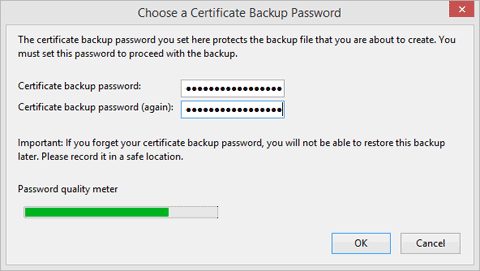
Figure 3
Keep in mind that anyone who has access to the backup file, and who knows (or can guess) the backup password, can install your certificate and assume your identity.